Links to Articles
- Save logcat file for debugging
- Wireless Client Setup
- IPTV Passthrough Configuration
- Update Google Chromecast Settings
Downloadable Documents
IMPORTANT NOTES
- FOLLOW THESE INSTRUCTIONS CAREFULLY
- ENSURE YOU HAVE THE LATEST VERSION OF GOOGLE HOME INSTALLED ON YOUR SMARTPHONE/TABLET
- MAKE SURE ROOMCAST IS CONNECTED TO A WIRED INTERNET CONNECTION WITH FULL ACCESS TO GOOGLE
- ALWAYS CONNECT TO THE ROOMCAST PUBLISHED SSID
- DO NOT CONNECT TO AN SSID IN THE FORM 'ChromecastXXXX.b'
Process
- Click 'Google Chromecast' and follow the on screen instructions until you see the Roomcast SSID and passcode
- Connect your smartphone/tablet to the SSID given by Roomcast
- Enter Admin Mode (Struggled + Struggled then 843646)
- Click 'Chromecast Setup'
- Select 'Mobile Google Cast App', a popup menu will appear. DO NOT PRESS ANY MORE BUTTONS ON ROOMCAST AT THIS STAGE.
- Now using your smartphone/tablet, open Google Home
- Click the devices button in the very top right of the screen (1st image below)
- You should now see the Chromecast that is installed within Roomcast
- On the top right of the image there are 3 dots, click these and in the following menu click 'Settings' (2nd and 3rd images below)
- You can now change the settings as required. Do not enable Guest Mode.
- When you have finished exit.
- Now press the 'Yes' button on the Roomcast popup to return to Admin Mode.
- Exit to TV
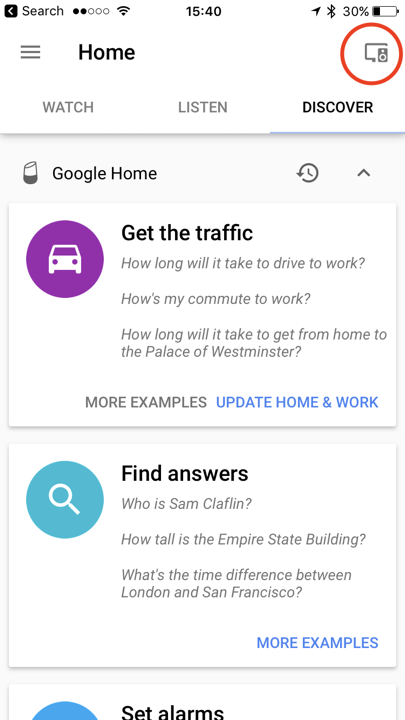 |
 |
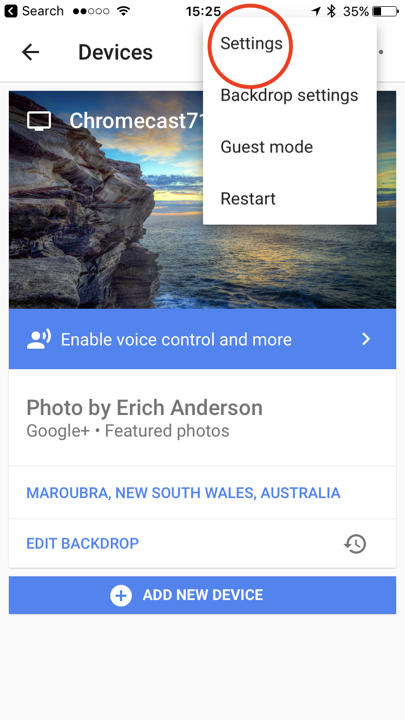 |
Download Roomcast documentation here.
| File | Description |
| RoomCast - Installation Guide - V1.0.pdf | Installation guide |
This page describes the per-room configuration process for Roomcast.
Pre-requisites
- Make sure Roomcast is connected to a wired Internet connection with full access to Google.
- Roomcast must have Android build 20170711 or later installed.
System ID
This step is only necessary if you have been allocated a unique System ID and it has not been set previously. You will need to enter Engineering Mode (Not Cool + Whatever + Love It then 592671).
- Select 'System Information'.
- Set 'System ID' to the unique number you have been given (if any doubt please check with your local TeleAdapt representative).
If you have entered Engineering Mode to set the System ID then you can just continue in that mode, otherwise enter Admin Mode (Struggled + Struggled then 843646).
OTA Software Update
This step is only necessary if you been advised to apply a software update.
- Select 'Update Software' and click 'Check for Update'.
- If an update is available an 'Apply' button showing the new version number will be show. Click this to start the update process.
- Another dialog box will appear which describes what the update does. Click OK.
- A small 'Downloading ...' message will appear followed by a final dialog box where you will need to click OK once more. *** Note this dialog box may take 30 seconds or more to appear. ***
- The system will power off and reboot.
- When the Roomcast has finished updating and has completely restarted, enter Admin Mode and continue with the next steps.
Room Number
Set the room number to ensure each Roomcast uses a unique SSID.
- Select 'Room Settings'
- Enter the 'Room No.' and then click 'Apply' (note if the virtual keyboard appears dismiss it with the return key on the remote).
TV Control Method
This only needs to be changed if you are using LG hospitality TVs. Leave set to HDMI-CEC which is the default for all other brands.
- Select 'TV Control' and set 'Method' to 'HDMI-CEC14'.
Time Zone and Update Time
- Select 'System Config' and make sure 'Time Zone' is set correctly. If you are enabling Auto Update then also check that 'Update Time' is correct, change as required. Click 'Apply' to apply these changes.
Optionally Enable Auto Update
If you plan to use the Auto Update feature, then it must be enabled.
- Select 'Update Software' and click 'Enable Auto Update'.
Chromecast Configuration
If you need to update Chromecast settings then instructions can be found at Update Google Chromecast Settings.

